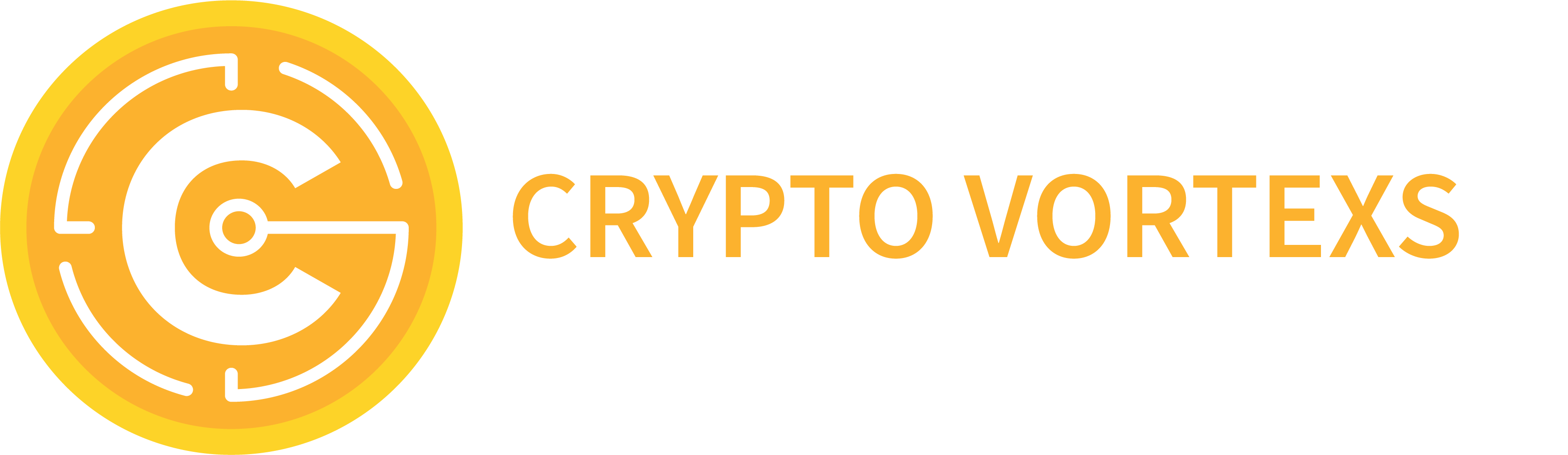Indiegogo staffers are putting crowdfunded products to the test in our new series of honest reviews. In this edition, our very own engineering manager Scott Sanborn tried out the buzzy new AYANEO MINI PC AM02, which is live now on Indiegogo. Does it live up to the hype? Read on as we put it to the test!
The packaging makes the AYANEO AM02 feel special. Opening the box reveals a full-sized insert featuring the product name and mockup, printed in a foil finish. Below it, the mini PC and included accessories are thoughtfully packaged in various boxes, not plastic bags and zip ties like some products. The mini PC itself takes its style inspiration from a certain home video game system of the 80s, with a flip cover that hides front inputs. Additionally, it includes a mini touchscreen display on top of the PC itself, which provides access to various functionalities that we’ll get to later in this review.
Photo: The AYANEO AM02 is small enough to fit anywhere, and cool enough to spotlight.
What’s In The Box?
Included in the package is:
- The AYANEO Mini PC AM02
- 100W AC power adaptor with USB-C cable
- Adaptors for worldwide power outlets
- 2x USB-C to USB-Type A adaptors
- HDMI cable
- A small tool kit including
- 2x small screwdrivers
- Various replacement screws
- 2x pry tools
Photo: Everything included in the AYANEO AM02 box.
What Ports Are There?
This little PC is loaded with I/O despite its small size. Here’s a quick rundown of its ports, front and back:
Front Ports (hidden by panel when not in use)
- 3.5mm audio in/out
- 2x USB 3.2 Type A
- 1x USB-C
Back Ports
- 2x USB 2.0 Type A
- 1x USB-C (power)
- 1x HDMI 2.0
- 1x DisplayPort 1.4
- 2x Ethernet (1x 1GB, 1x 2.5GB)
- Kensington-style lock slot
What’s Under The Hood?
The AYANEO AM02 is available with various hardware configurations, from barebones (BYO memory and storage) to 32G memory and 1TB storage, with a couple other options in-between. All configurations include an AMD Ryzen 7840HS. The configuration of the unit reviewed was maxed out at 7840HS+32G+1TB. For those configurations that include memory and storage, the memory included is DDR5 5600 SO-DIMM, and the storage is M.2 2280 PCIe 4.0.
I opened the AM02 up using the included tools to take a peek inside. It’s extremely user-serviceable, and opens easily via 4 screws and a couple clips. Inside, the memory and storage can be easily replaced or upgraded.
Photo: The AYANEO AM02 is easily opened and can have its components upgraded.
This thing looks really cool. The aesthetics are great and it feels like it has a good build quality. It’s a minor thing, but the “open” button on the front panel is satisfying to push, as is the crystal “power” button. Overall, it doesn’t feel cheaply built.
After a quick setup (really, only power, HDMI, and a wired keyboard got me started), I was up and running. The monitor I tested with was an ultrawide, so screenshots included below are from its 2310×990 resolution.
At its base, the AM02 is a Windows 11 machine, so the Windows setup process kicked off upon first boot. I took the time to go through the requisite Windows software updates, as well as updating the included AYASPACE 2.0 software. AYASPACE took a little bit of learning, perhaps because this is my first AYANEO/AYASPACE device. It wasn’t immediately obvious to me how to load into the fullscreen mode, I was just able to pull up the sidebar with config options. I would later learn that a click-and-hold interaction on the widget icon vs a simple click action is what brings up the two different UIs. Once I learned this, I was able to explore the software further. It was a little surprising that this interaction wasn’t more obvious (a tooltip on hover?), but the initial frustration subsided once the interaction was clear.
Photo: The AYANEO AM02 ships with a cute custom wallpaper. The quickmenu is also shown here, allowing for quick access to some basic system settings.
AYASPACE software
AYASPACE allows the AM02 to act similar to that of an AYANEO handheld – providing game library management and launcher functionality, plus settings management, all through a UI that can be interacted with via a game controller. This allows the PC to be played in a “gaming mode” from across the room without a mouse and keyboard, as the software can be launched via a controller hotkey.
Part of AYASPACE’s features includes performance profiles that can be customized, so that the PC can operate within certain parameters depending on the use case. Included are 4 profiles: AAA Game / Normal Game / Retro Game / PC Office, spanning from highest to lowest performance settings. Settings available include power policies, fan speed, and TDP settings. These profiles can be customized, and new profiles can be created, allowing for complete tuning of the device. Put simply, these profiles allow for squeezing out every last bit of performance for demanding AAA games, while backing things off while playing less resource-intensive indie games or performing desktop tasks.
Photo: AYASPACE software provides a variety of options, including the customization of performance profiles for tuning TDP based on the intended usage of the device.
The game launcher and management functionality allows a unified look into games installed from various platforms – your Steam, Xbox Game Pass, Epic, GOG, etc. games will appear in a unified UI for quickly launching. It automatically scans common directories for game files, and allows for manual loading of games it can’t find. If you’ve got a large game library, filters are available to find the game you’re looking for, letting you look for a specific genre, platform, or just alphabetical grouping. Cloud data syncing is an available offering as well. I didn’t explore this personally, but imagine if I had an AYANEO handheld device, it would make for a convenient way to take my game status from home to on-the-go.
Photo: The Game launcher allows access to all games installed on the system, regardless of their platform.
Photo: Filters allow for finding games based on genre, platform, and name. Helpful if you have a particularly large game library!
One drawback of this unified launcher approach is the loss of social features of the underlying platforms. Using AYASPACE, I can see and launch my Steam games, for example, but I can’t see my Steam friends’ status and what they’re playing, which sometimes is how I decide what to play.
The “Sub-Screen”
The AM02 introduces what AYANEO is calling a “sub-screen”. This small touchscreen display is embedded into the PC, and displays system performance information as well as allows for some settings to be modified. At review time, 3 screens were available: a clock, performance/vitals, and a control screen with volume/subscreen display toggle.
The performance/vitals screen shows basics like CPU/GPU/fan/TPD settings, current framerate, network, etc. It also allows for touch control of TDP profile settings, allowing for real-time performance changes – arguably quicker than doing this via UI software menus. While the display of these stats is neat, it feels like it could be fine-tuned a bit. The donut-style colored meters in the AYASPACE widget on the desktop display provide for a quicker assessment of how the CPU and GPU are performing than a small “81°C” written in text on the sub-screen, for example.
Photo: The sub-screen displays various information about the system’s performance.
Otherwise, there’s a clock function (meh, a nice default/standby display I suppose), and a utility type screen which allows for volume control and the ability to turn off the sub-screen. The former came in handy (again, quicker than finding a volume control in-game or in a UI menu), and the latter just left me having to find out how to turn the sub-screen back on via the AYASPACE software on the desktop display. Another downside is that if the AM02 is being used in a living room situation, with the PC connected to a TV and players on the couch with controllers, the top display becomes useless.
Ultimately, the most utility I got out of the sub-screen was volume control and the ability to change my TDP profile on the fly. It’ll be interesting to see what additional functionality AYANEO adds in future updates to the software that controls this sub-screen, as for now it feels fairly limited.
I reviewed the AM02 from the perspective of its role as a gaming device. It is ultimately a full-featured Windows 11 PC and could be used as a programming environment or as a standard desktop PC, but I didn’t explore those use cases. I played a handful of games from my library to see how they performed: Did AAA titles experience any choppiness or lag? Did TDP settings allow for lower resource-intensive titles to perform as expected with less hardware impact?
My TDP profiles were configured as such:
- AAA: 45W
- Normal: 30W
- Retro: 15W
- PC Office: 10W
I kept Fan config set to Auto, and left TDP Boost and CPU Turbo alone for this testing.
Generally, games performed surprisingly well despite the small size of the AM02. On the normal/indie game side, I played Dead Cells. This is a game where latency or stuttering are immediately noticeable due to the speed and reaction time needed for the game’s mechanics. I experienced neither; I was able to dodge-roll out of harm’s way and parry enemy shots back at them as I have on my console and home PC.
Forza Horizon 4 and Destiny 2 similarly performed well. Using my AAA profile, Forze’s speed and visuals kept up exactly as I’d expect, and Destiny 2’s FPS experience was on par with my console. Forza has a built-in benchmarking feature, which I was able to run to capture its performance.
Photo: Forza Horizon 4 ran consistently well, with FPS north of 60. The AYANEO widget in the bottom corner confirms that the game wasn’t too taxing on the hardware.
Photo: Forza Horizon 4 test race benchmark results. 60FPS target @ 1080P met/exceeded.
Photo: Destiny 2’s visual effects on display as a Fallen Captain is vaporized.
No Man’s Sky performed decently. Framerates fluctuated a bit depending on draw distance of the terrain, and I noticed some choppiness when turning, most noticeably when trying to track a drone moving from left to right in front of me. On a fairly regular basis, high TDP and temperature were experienced, causing the fan to kick in for a short burst. It typically returned back to normal fairly quickly, but this was a bit of a regular occurrence while playing.
Photo: No Mans Sky performance fluctuated, and periodically high GPU spikes caused the fan to kick in on the AM02 to cool things down.
I also spent a little time playing the Slime Rancher 2 preview. Despite its cartoony style (and that of its predecessor), these are actually fairly resource-intensive games. My experience was pretty bad: lots of fan activity, and dips in FPS. It’s an early access game preview, of course, and probably will undergo additional tuning, but it was an indicator to me that there will be some games that just won’t perform well on this PC.
All in all, this is a great little system that seems to be able to handle AAA games surprisingly well, though not without exception. But, there’s a tradeoff of positives and negatives: The sub-screen is neat; but it doesn’t have a “killer app” function that makes it a necessity, nor is it usable in a living room setup. The controller-based AYASPACE game library management makes it easy to play games from Steam, Xbox, EA; but it removes the social aspect of those platforms.
I think I’d ultimately use this as a living room solo/local co-op gaming device, which would look past the lack of social functions of Steam and the like, but also negate most of the functionality of the sub-screen. The aesthetic style of the AYANEO AM02 is such that I’d be happy to have it out alongside my TV for guests to see, vs hiding it away behind it.
Photo: Old meets New. Bottom: 1.79 MHz; Top: 3.8GHz 😉
To learn more, check out the AYANEO MINI PC AM02 campaign on Indiegogo!