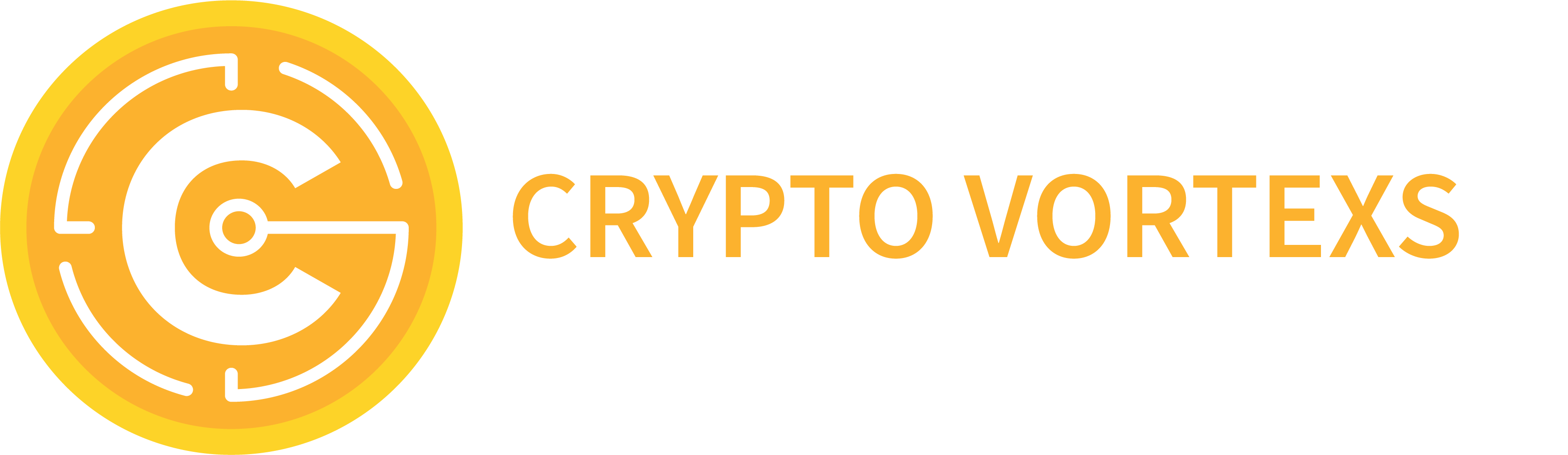Trading system “Emperor”
https://www.mql5.com/en/market/product/59948
Statistics_1_
Minimum profit during automatic optimization, in which files with settings are accepted, the profit is considered in hard currency.
Statistics_2_
The maximum allowable drawdown during automatic optimization, when files with settings are accepted, the drawdown is calculated as a percentage of the deposit.
_3_Statistics
Custom settings acceptance criteria in the form of a drop-down list. Select the criterion that you think the result of the acceptability of the settings should meet. All results that do not meet this criterion will be automatically cut off:
- Initial deposit – initial deposit value.
- Withdrawal – the amount of funds withdrawn from the account.
- Profit – net profit at the end of testing.
- Gross profit – total profit, the sum of all profitable (positive) trades. The value is greater than or equal to zero.
- Gross loss – total loss, the sum of all unprofitable (negative) trades. The value is less than or equal to zero.
- Maximal profit trade – maximum profit – the highest value among all profitable trades. value is greater than or equal to zero.
- Maximal loss trade – maximum loss – the smallest value among all unprofitable trades. value less than or equal to zero
- Maximal consecutive profit – maximum profit in a sequence of profitable trades. The value is greater than or equal to zero.
- Maximal consecutive wins – the total profit in the longest series of profitable trades.
- Maximal consecutive loss – the total loss in the longest series of losing trades.
- Maximal consecutive losses – the number of trades in the longest series of losing trades.
- minimal balance – minimum balance value.
- Maximal balance drawdown – maximum balance drawdown in money. In the process of trading, the balance can experience many drawdowns, the largest value is taken.
- Balance drawdown percent – balance drawdown in percent, which was fixed at the moment of the maximum drawdown of the balance in money.
- Maximal relative balance drawdown – maximum balance drawdown in percent. In the process of trading, the balance can experience many drawdowns, for each drawdown, the relative value of the drawdown is fixed in percent. The largest value is returned.
- Relative balance drawdown percent – balance drawdown in money, which was fixed at the moment of the maximum balance drawdown in percent.
- Minimal equity – minimum equity value.
- Maximal equity drawdown – maximum drawdown in money. In the process of trading, funds can experience many drawdowns, the largest value is taken.
- EquIty drawdown percent – drawdown in percent, which was fixed at the moment of the maximum drawdown of funds in money.
- Maximal relative equity drawdown – maximum drawdown in percent. In the process of trading, funds can experience many drawdowns, for each drawdown, the relative value of the drawdown is fixed in percent. The largest value is returned.
- Relative equity drawdown percent – drawdown in money, which was fixed at the moment of the maximum drawdown in percent.
- Expected payoff – expected payoff.
- Profit factor – profitability.
- Recovery factor – recovery factor.
- Sharpe ratio – Sharpe ratio.
- Minimal margin level – minimum margin level reached.
- On tester result – the value of the calculated custom optimization criterion.
- Deals – the number of completed deals.
- Trades – number of trades.
- Profit trades – profitable trades.
- Loss trades – losing trades.
- Short trades – short trades.
- Long trades – long trades.
- Profit short trades – short profitable trades.
- Profit long trades – long profitable trades.
- Trades of maximal consecutive profit – trades with maximum consecutive profit.
- Maximal consecutive wins count – the maximum number of wins in a row.
- Trades of maximal consecutive loss – trades with the maximum continuous loss.
- Maximal consecutive losses count – the maximum number of consecutive losses.
- Average consecutive wins – the average length of a profitable series of trades.
- Average consecutive losses – the average length of a losing series of trades.
_3_Stat
More or less. Suppose if you chose drawdown as a criterion, then this flag should be set to the position less (the lower the drawdown, the better). And if the profit factor criterion is chosen, then naturally it is more (the more the profit factor, the better).
Statistics_3_
The minimum/maximum value of the criterion at which settings are accepted.
_4_Statistics, _5_Statistics, _6_Statistics, _7_Statistics
Similar to ” _3_Statistics ” parameters.
_4_Stat, _5_Stat, _6_Stat, _7_Stat
Similar to ” _3_Stat ” options.
Statistics_4_, Statistics_5_, Statistics_6_, Statistics_7_
Similar to ” Statistics_3_ ” options.
Forward testing settings during optimization
forward
Forward testing. If enabled, the EA will conduct forward testing directly during optimization, regardless of what is carried out by the MT5 strategy tester. From the set date, blocks are included inside the adviser that calculate critically important indicators such as profit (fixed in the deposit currency), relative drawdown (in percent), profit factor and mathematical expectation.
Auto_Forward_Time
Automatic setting of the start date for forward testing:
- 1/2 – 50%;
- 1/3 – 30%;
- 1/4 – 25%;
Custom – set by the user using the ” Forward_Time ” parameter;
- 1 month;
- 2 months;
- 3 months;
- 4 months;
- 5 months;
- 6 months;
- 7 months;
- 8 months;
- 9 months;
- 10 months;
- 11 months;
- 12 months.
The starting point is the current date of today, the end point is the set optimization start date ” Auto_Start_Time ” or ” Start_Time ” depending on which method is used. From this time section, the time period for forward testing is counted. It can be set both in a measured part and in a certain number of months from the current date.
Forward_Time
Start forward testing if Auto_Forward_Time = 0.
forward_profit
Profit in the hard currency of the deposit at which the settings are accepted;
Opt_Drawdown
Relative drawdown as a percentage of the deposit within which the settings are accepted;
Opt_Profit_Factor
Profit factor at which settings are accepted.
Opt_Expected_Payoff
Mathematical expectation at which the settings are accepted.
File filter with settings
Opt_Loss_Percent
If you enable the calculation of the drawdown, it will be carried out as a percentage of the deposit.
- Percent_Off – do not use the function,
- Percent_ Off – fixed amount Opt_Loss_Del ,
- Percent_Init – percentage of Opt_Loss_Del from the initial deposit.
Opt_Loss_Del
Automatic deletion of files that did not pass forward testing or had a large drawdown. Here you can specify the value of the maximum drawdown as a percentage or a fixed amount, depending on the Opt_Loss_Percent parameter. If 0 do not use.
Opt_Zero_Del
Deleting files for which there were no transactions.
Only_Forward
Processing files received only as a result of forward testing – which exceeded the Opt_Loss_Del drawdown, otherwise files will also be processed during preliminary testing.
Automatic recording and parameter setting
Opt_Time
Optimization completion time, set automatically during manual optimization. In the case of automatic optimization (in the case of automatic creation of files with settings), the value of the parameter does not change automatically.
Opt_Time_Stop
The number of days during which the settings are considered suitable for trading since the end of the optimization. The reference point is ” Opt_Time “. If this time expires, trading will be suspended. If 0 is not used. The Opt_Time and Opt_Time_Stop parameters are used in case of trading without using the file system.
Opt_Symbol
Automatic switching to the symbol for which the settings are intended. Works only with the ” Download_Files ” option turned off and if the parameters are manually optimized for symbol pre-recording.
Opt_Period
Automatic switching to the period for which the settings are intended. Works only with ” Download_Files ” turned off and subject to manual optimization of the parameters for period pre-recording .
Opt_Time_Set
This parameter is used by the Expert Advisor during automatic optimization and selection of parameters. There is no need to change this setting.
Sending messages
Send_Mail
Sending messages to your email. You must first configure the terminal to send mail. Not all messages are sent, but only a few critical ones.
Send_Notification
Sending push messages to your mobile terminal. You must first configure the terminal to send messages.
Checking_Status
Periodic sending of messages that will confirm the activity of the adviser. The absence of messages is the reason for checking the VPS server on which it will work.
Checking_Max_Positions
If you enable the adviser, it will send you email messages about opening and closing deals, in addition to general information, the message will contain detailed information about the number of active deals, the size of the balance and floating profit.
message
Arbitrary text, here you can enter the VPS IP or any other text that will allow you to quickly find out from which terminal the message came.
Pause_Time
Pause between messages in minutes.
Send_Screen_Shot
If more than 0, the EA publishes screenshots of the chart on the site at the time of opening or closing positions, the number of the screenshot is indicated here so that they do not repeat if several copies of the EA are used. You must first configure the terminal to send FTP messages, you will also need your own server to send files.
News filter
Use_News
Trading pauses before news releases.
start_news
If you enable the robot, it will be activated only during the release of news, it is used when trading on the news.
After_News_Stop
Trading pause before news release in minutes.
Before_News_Stop
Trading pause after news release in minutes.
News_Light
Consider news of the least importance.
News_Medium
Consider news of medium importance.
News_Hard
Consider news of the greatest importance.
News_Close
Closing positions before news release.
News_Orders_Del
Deleting pending orders before news release
GMT_Auto_News
Automatic time shift.
Your_Time_Zone
Time shift in manual mode if ” GMT_Auto_News “=false.
Size and padding of the EA info panel
Tab_Size
Font comment on the chart.
Tab_Width_0
Extra lining width.
Tab_Width_1, Tab_Width_2, Tab_Width_3
Extra padding between columns.
Controlling an Expert Advisor from a Chart During Optimization
accountant
Used during Expert Advisor optimization. During the optimization of the Expert Advisor, its separate copy is launched on a real-time chart with the Accountant parameter enabled. As a result, the robot will display on the graph the number of optimized files in each created folder, and opposite the number of days – the oldest file.
Auto_Folder_Number
Reading the number of the root folder to save files with settings in case it is changed from the chart.
Auto_Magic_Number
Read folder number to automatically test received files.
Switch_Currency_Strategs
- Switch_Off – do not use,
- Switch_Currency – switch currency pair,
- Switch_Strategs – switch strategy.
Changing the number of a strategy or a currency pair from a chart using special buttons.
File_Sandbox
Before transferring files to the main folder, the EA creates them in the sandbox folder. This is necessary if you are optimizing the robot and trading on the same device.
Before transferring the settings files, you can check for stability and only then transfer the settings files to the main folder. To transfer, you need to press the button ( Moving ) on the chart (the button is located in the lower right corner of the chart), provided that the Expert Advisor in the mode ( Accountant ) is installed on the chart.
File_Delete
Deleting all files from the main folder before transferring files from the sandbox to it, this is necessary if you want to exclude the possibility that some files that were previously used will remain and will not be updated due to changes in the strategy, currency pairs, period and other criteria .
Get_Number
The number of rows in each individual column. The number must be specified taking into account the resolution of your monitor. The more rows in each column, the more of them will fit on the graph.
Get_Size
Table font size in Accountant mode. It is set depending on the monitor resolution and computer settings.
Get_Symbol
In the case of direct recalculation ( Straight ), the function allows you to determine which trading instruments of those that the broker has are not in the advisor’s list; in case of reverse recalculation ( Back ), on the contrary, the function determines which trading instruments (of those that are in your list) the broker does not have.
Box_Message
Confirmation of actions in case of moving or deleting files using the buttons from the chart. Disabling may be needed in case of speeding up the process.
Change_Alert
Changing files, updating, adding or deleting during optimization is accompanied by an audio message.
Helper function for visual analysis
Profit_Drawdown
Drawdown in the hard currency of the deposit, in which the line is painted in a different color to facilitate visual analysis.
Event generation for independence from chart ticks
Set_Timer
Indicates to the client terminal that for this Expert Advisor it is necessary to generate events from the timer with the specified frequency. If 0 is not used, events will be generated by ticks.