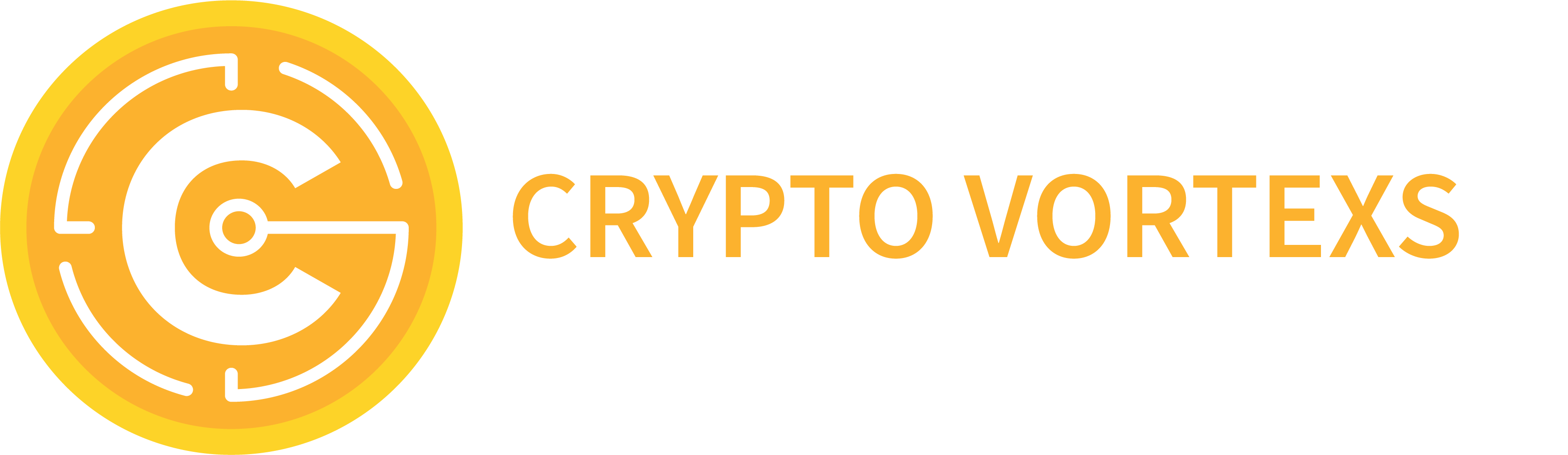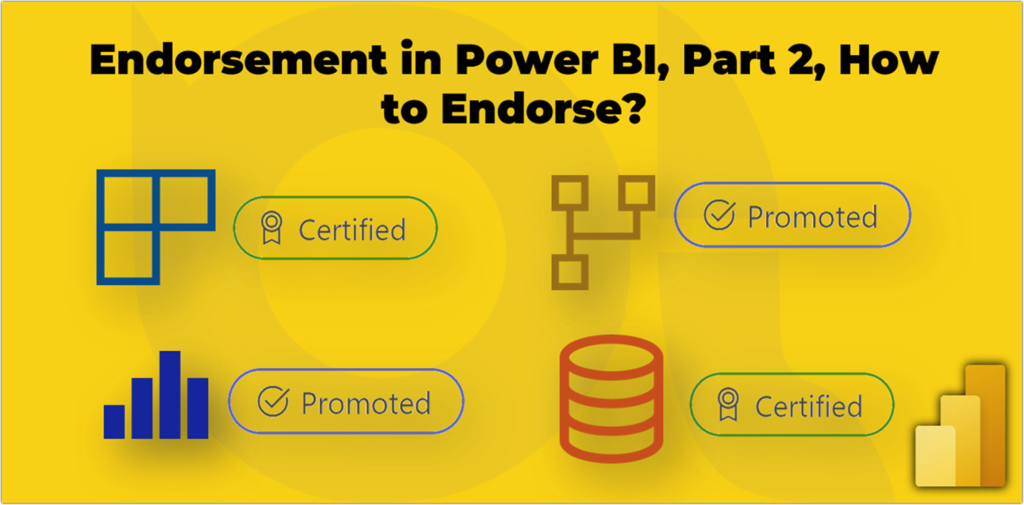In the previous post I explained the basic concepts around endorsement in Power BI. We discussed that users’ ability to collaborate in creating and sharing artifacts is one of the key aspects of users’ experience in Power BI. But it would be hard, if not impossible, to identify the quality of the artifact without a mechanism to identify the artifact’s quality in large organisations. Endorsement is the answer to this challenge. We discussed the following in the previous post:
In this post, I explain the following:
How do Power BI administrators enable certification and grant rights to security groups?
In the previous post, we discussed that a Power BI administrator must enable certification and grant sufficient rights to the security groups. Therefore, all members of the specified security group are authorised to certify the artifacts. If you are a Power BI administrator, follow these steps to do so:
- After logging into Power BI Service, click the Settings button
- Click Admin Portal
- From the Tenant settings, scroll down to find the Export and sharing settings
- Find and expand the Certification setting
- Enable certification
- Put the certification process documentation URL (if any)
- It is not recommended to enable this feature for the entire organisation. So, select the Specific security groups option
- Type the security group name and select it from the list
- Click the Apply button
The following image shows the above steps:

It may take up to 15 minutes for the changes to go through. After that, all the members of the specified security can certify the artifacts. In the next section, we see how to certify the supported artifacts.
Note
Everyone who has “write” permission on the Workspace containing the artifact can promote it. Therefore, the users or security groups with one of the Admin, Member, or Contributor roles in the Workspace can promote the artifacts.
However, one should not promote the artifacts just because he/she can. The organisations usually have a promotion process to follow, but the boundaries around promoting are often much more relaxed than certifying it.
How to certify the Artifacts?
As explained in the previous blog, the following artifacts correctly support certification:
- Datasets
- Dataflows
- Reports
- Apps
Unfortunately, the endorsement currently does not support dashboards. Now, let’s see how the authorised users can certify different artifacts.
Certifying Datasets
Follow these steps to certify a dataset:
- Navigate to the desired Workspace
- Hover over the desired dataset and click the ellipsis button
- Click Settings

- Expand the Endorsement and discovery
- Click the Certified option
- You can make the dataset discoverable for the users without access by clicking the Make discoverable option
- Click Apply

As the following image shows, the dataset gets the Certified badge afterward.

Certifying Dataflows
Follow these steps to certify a dataflow:
- Navigate to the desired Workspace
- Hover over the desired report and click the ellipsis button
- Click Settings

- Expand the Endorsement section
- Click the Certified option
- Click Apply

As the following image shows, the dataflow gets the Certified badge after getting certified:

Certifying Reports
Follow these steps to certify a report:
- Navigate to the desired Workspace
- Hover over the desired dataflow and click the ellipsis button
- Click Settings
- Select the Certified option from the Endorsement section
- Click Save

The certified reports get the Certified badge, as shown in the following image:

Certifying Apps
Follow these steps to certify an App:
- Navigate to a Workspace containing the App
- Click the More options ellipsis button
- Click Endorse this app
- Click Certified
- Click Apply

The certified app gets the Certified badge visible in the Apps section in Power BI Service. The following image shows the certified Sales and Marketing app:

In this post, we learnt how to enable certification for a security group and how to certify the artifacts. Perhaps, you already noted the Promoted option in the images that we can choose to promote the artifacts instead of certifying.
In the next post of this series, we dig deeper into the certification processes. So stay tuned.