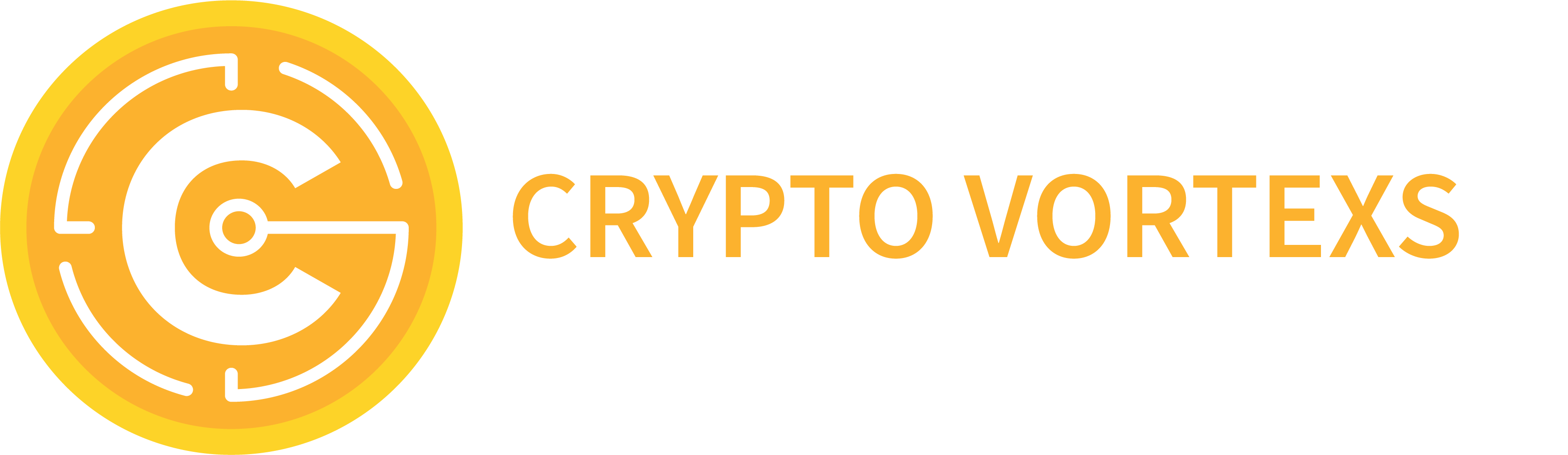To get quicker information on the desired setting, you can use the page search function. This is normally accessed by pressing F3 or Ctrl+F
>> Magic number for all expert’s orders – any group of digits (no more than 9)
The magic number is a set of digits that the EA uses to distinguish its own orders and positions from those of others. That is, you can write any number in this setting, but this number must be different for each new chart. The difference in the magic number is a necessary condition in order to use one EA correctly not only on different symbols, but also on the same symbol. That said, using an EA on several charts of the chosen instrument at once opens up an additional wide range of different strategies, which, unfortunately, cannot be tested in the tester.
For instance, this way you may lay out several trading grids on a chosen currency pair, and then each of these grids will work in a fully automated mode, without affecting each other’s orders and positions in any way. Technically, it is possible to open a separate chart even for each price level, and then these levels can be placed as desired.
The more functional the EA is, the more options of simultaneous use can be arranged. For example, for Expert Advisors, which support trading with the time limit, we can make a whole schedule. Moreover, the schedule can be sequential or parallel, because only those orders and positions, which will be attached to a certain chart, will be created and closed at a certain moment of time. This means that it is even possible to arrange a trade – for example, there is a long term grid, and a short term one can be launched inside it, which will be opened and closed only at news releases.
Many things are possible, but again(!) when using it this way you should always remember the main rule. On each chart an EA should use its own (unique) magic number! If this is not done, and clones of EAs from different charts will interfere with each other, a bacchanalia will start, which in some cases can even lead to account blocking.
>> Comments for EA orders – custom comment for each order or EA position on the current chart (no more than 5 characters, unnecessary ones will be truncated)
The Expert Advisor automatically generates a system comment for each order, indicating: its instrument, the stated opening price of the position and its type. Plus, the trader can add his own label to make it even easier to visually distinguish orders and positions in their total list. For example, if the Expert Advisor is used on one currency pair several times (with different settings), orders for each individual chart can be additionally labeled with these comments.
>> EA Language – EA interface language switch
Most of the language used at the moment is English
>> Button for close market positions – enable the button for closing market positions to be displayed on the chart
With this button you can automatically close all market positions of the currency instrument on which the Expert Advisor is running. It should be well understood that when you click the button, only market positions are closed! No pending orders are deleted, because if this button is pressed, in most cases, the Expert Advisor will immediately restore its orders. If there is a need to delete the pending orders as well, we need to zero out the set values of price levels in the settings.
These buttons must be pressed with the CTRL + Left Mouse Click combination to prevent a trader from making this operation accidentally (e.g. when dragging the button to another place on a chart). And yes, both of these buttons can be freely moved around the chart with the mouse.
>> Delete pending orders if free margin not enough
In fact, this setting is designed to pass the requirements of the MQL5 marketplace, which boils down to the fact that with insufficient free margin there cannot even be an attempt to open a market position. And this is fully applicable to pending orders, even if they were placed in advance. That is why if this setting is set to < true >, the EA will delete all of its pending orders as soon as it calculates that the amount of free market margin is no longer sufficient… and restore them en masse again if there is enough margin.
This is an indiscriminate approach, but this is the solution used for now. If you do NOT want orders to be periodically deleted and restored when there is not enough free margin and then enough again (and this happens in cycles) just set this to < false >.
>> Stop EA work after restarting the terminal
This setting allows you to freeze the action of the EA after a restart of the terminal.
For example, the Expert Advisor will not restore pending orders, whose positions have been closed while the terminal has been switched off. Or it will not close market positions if any limit trade was activated before the terminal was shut down, and the limit has been reached during the time the terminal was idle.
In such cases, the trader is given an extra chance to reassess the current market situation and possibly change the EA settings before unfreezing its action again…
If actions of the Expert Advisor have been frozen, after the terminal is switched on, a special panel-button appears on the chart with the message that the work of the Expert Advisor has been stopped. This panel can be freely moved on the chart with the mouse, and to start trading again, simply click on it, using the combination CTRL + Left Mouse Click (this combination is chosen so that the trader does not perform this operation accidentally.